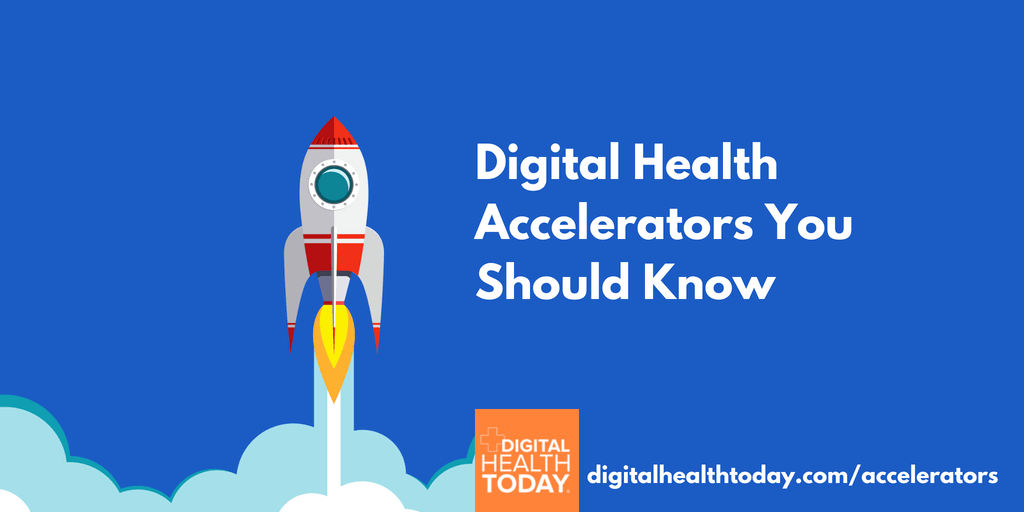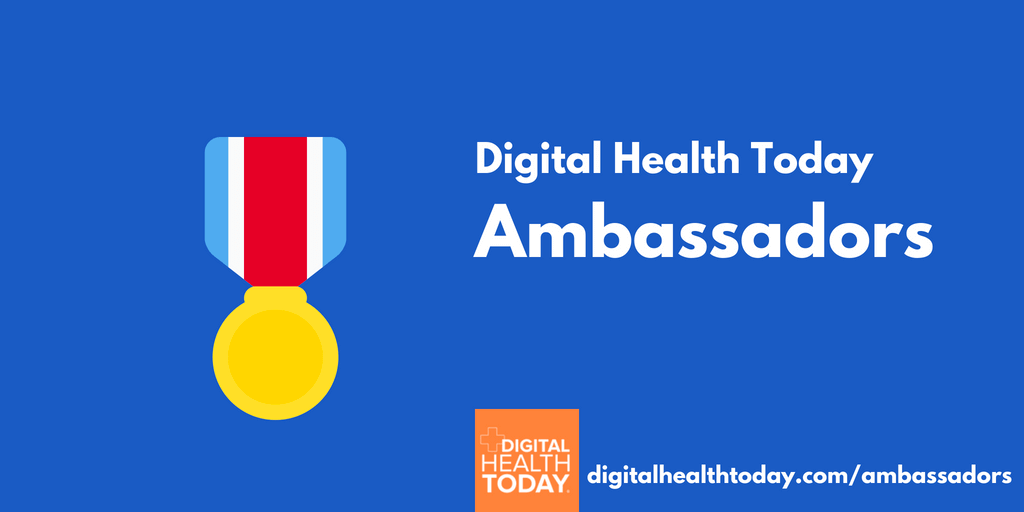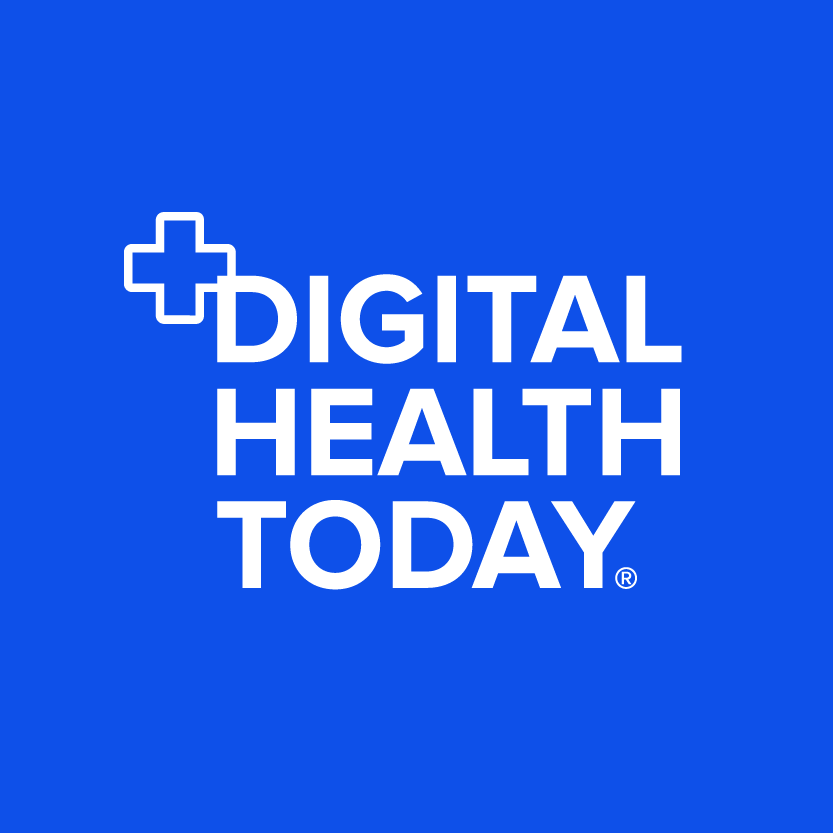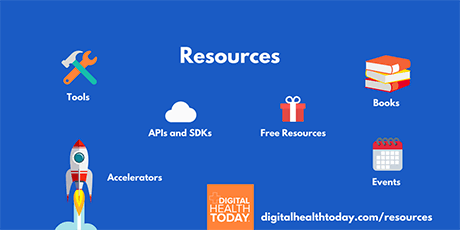Podcasts are growing in popularity, and free access, curated content, and convenient delivery are some of what is attracting new listeners to tune in. However, when you’re first getting started, finding and adding a podcast to your iOS device may not be as intuitive as one would think.
Never fear! Adding a podcast to your iOS device (i.e. iPhone or iPad) can be done quickly and easily using the specific “Podcasts” app. Here are some step-by-step instructions on how to download our podcast to your iOS device.
Expert Tip! There is an easy way to skip steps 1-3 below. Just open a browser app on your iPhone or iPad (Safari or Chrome, for example) and visit this webpage: http://digitalhealthtoday.com/itunes. It will automatically open your podcast app and deliver you at step 4 below.
 1. Unlock your phone and open the “Podcasts” app (purple icon shown here). This app is installed as a part of the operating system, so it should already be on your phone even if you haven’t specifically added it. If you can’t locate the app, just swipe down on the screen to bring up the search function. Type the word “Podcasts”. Alternatively, if you like to use Siri, you can simply ask Siri to “open the podcast app”.
1. Unlock your phone and open the “Podcasts” app (purple icon shown here). This app is installed as a part of the operating system, so it should already be on your phone even if you haven’t specifically added it. If you can’t locate the app, just swipe down on the screen to bring up the search function. Type the word “Podcasts”. Alternatively, if you like to use Siri, you can simply ask Siri to “open the podcast app”.
 2. Next, click on the search icon. This is the magnifying glass in the bottom right corner of the screen
2. Next, click on the search icon. This is the magnifying glass in the bottom right corner of the screen
3. In the text field that appears at the top of the screen, type the words “digital health today”. Select “Digital Health Today” from the options that appear below the text field.
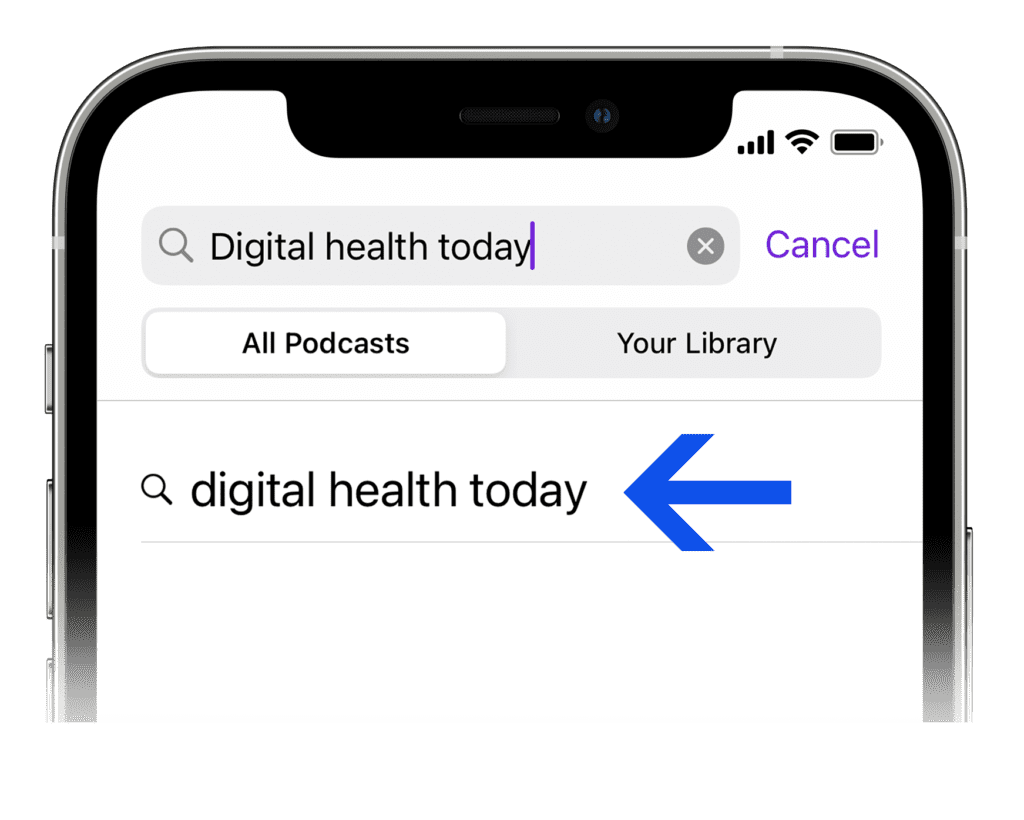
4. You will then see a screen that looks similar to this. Simply tap the cover art of the show you wish to subscribe to.
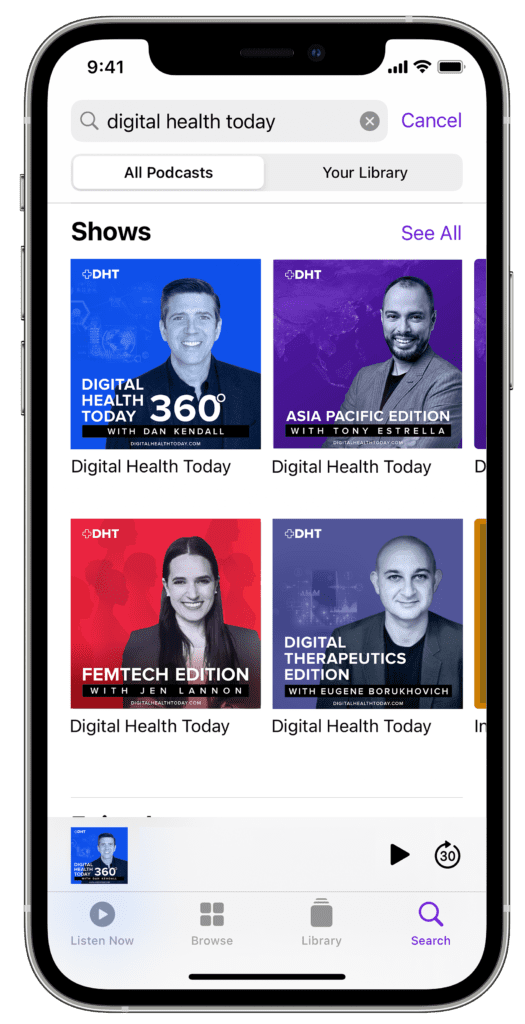
5. Click on the purple “SUBSCRIBE” button next to the cover art. This option will fade to gray when you’ve been subscribed.
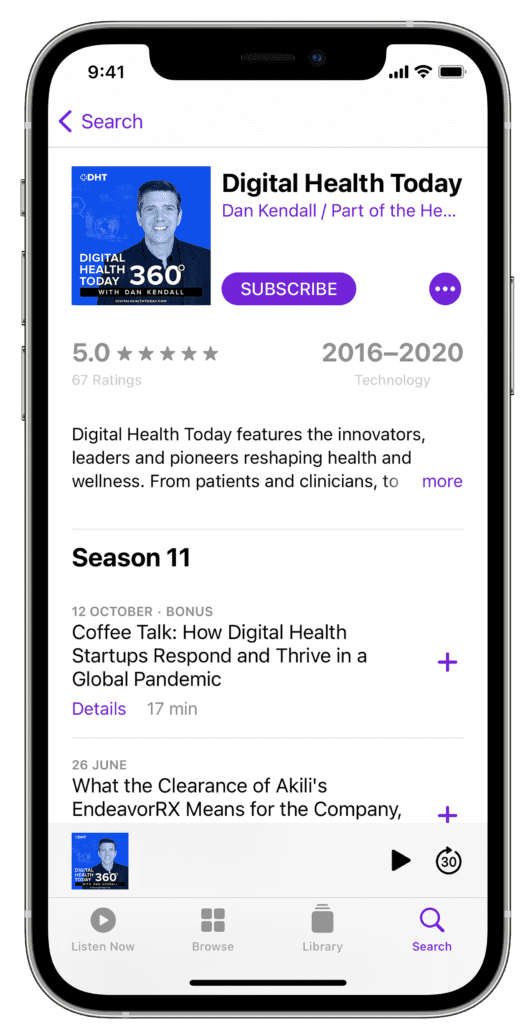
6. Almost done! Now just click on the + icon
next to each episode to load the podcasts onto your device.
Has this been helpful? I hope so. Please share this page with anyone else you think may benefit from it.
If you still have questions about podcasting, you can see more information on the Apple website by clicking here.
Now you can listen and enjoy! To share the podcast with others, tap on the puple button with the three dots and hit Share. You can ‘Like’ us on Facebook, and also give us a rating. If you decide to leave a review, please visit this review page and follow the steps there.